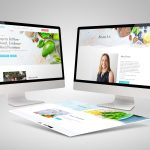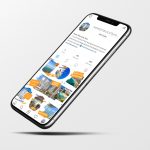What is SMTP?
An SMTP (Simple Mail Transfer Protocol) server is an application that is behind email communication. Without an SMTP server, your website (eg., contact form on your website) cannot send an email to you. In other words, you cannot receive enquiry messages sent by your website visitors.
On your website, DIGITALON has set up a default email system that may use a different domain from your email domain. The main problem of this default system is low deliverability – the emails sent from your website may end up in spam folders of recipients. In order to avoid it, we recommend you configure the SMTP on your website.
Why do I need to configure it?
The SMTP configuration requires your email authentification details (eg., ID and Password). This means that you will need to share the authentification details with us if you ask us to configure it. In particular, if you use Gmail as part of Google Workspace (formally G-Suite), you will need to share with us the Google Workspace admin account details. This may become an issue in your organisation.
The best way to resolve the issue is for you to configure it by yourself. To this end, please follow the next steps.
How to set up SMTP – General
Step 1: Log in to your website
We have already provided you with the website login details. If you do not remember them, please contact us.
Step 2: Click “Settings” on the left-bar menu, and select “Fluent SMTP”
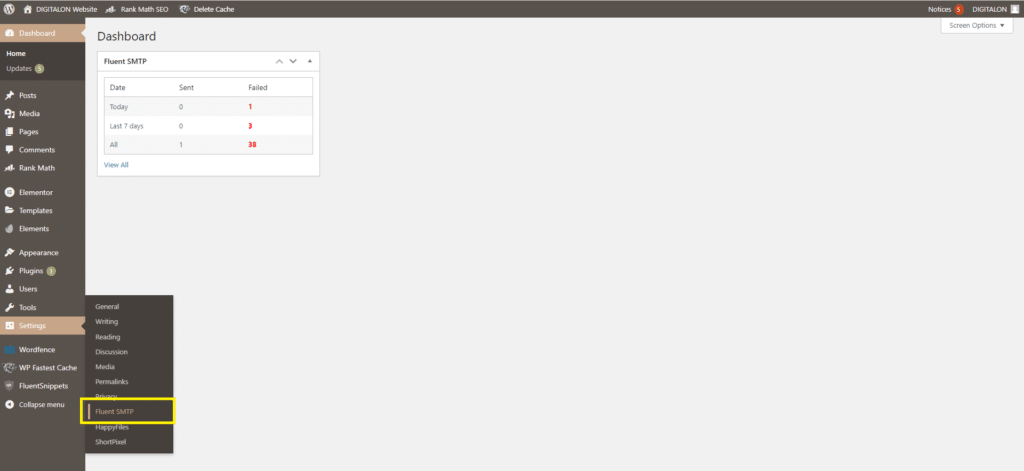
Step 3: Click on the “Settings” tab, and on the “Add Another Connection”
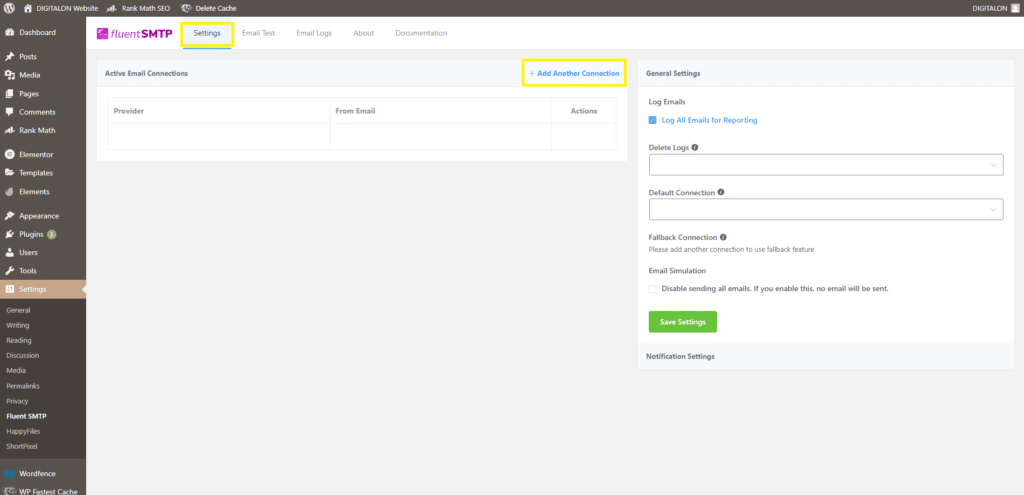
Step 4: Select your hosting provider
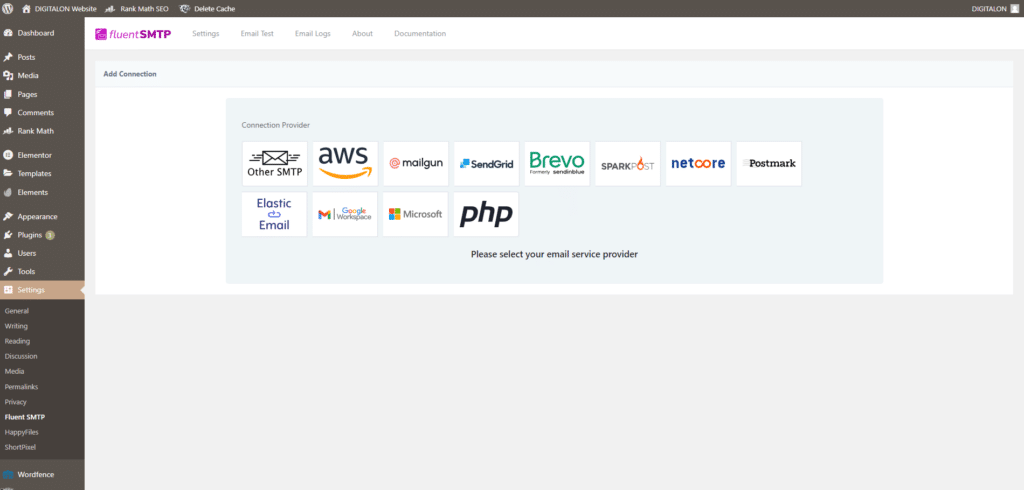
To find out your SMTP server details (eg., outgoing server details), please reach out to your email service provider. Ask them where to find SMTP setting details.
How to set up SMTP if your emails are hosted by DIGITALON
Step 1: Log in to your website
We have already provided you with the website login details. If you do not remember them, please contact us.
Step 2: Click “Settings” on the left-bar menu, and select “Fluent SMTP”
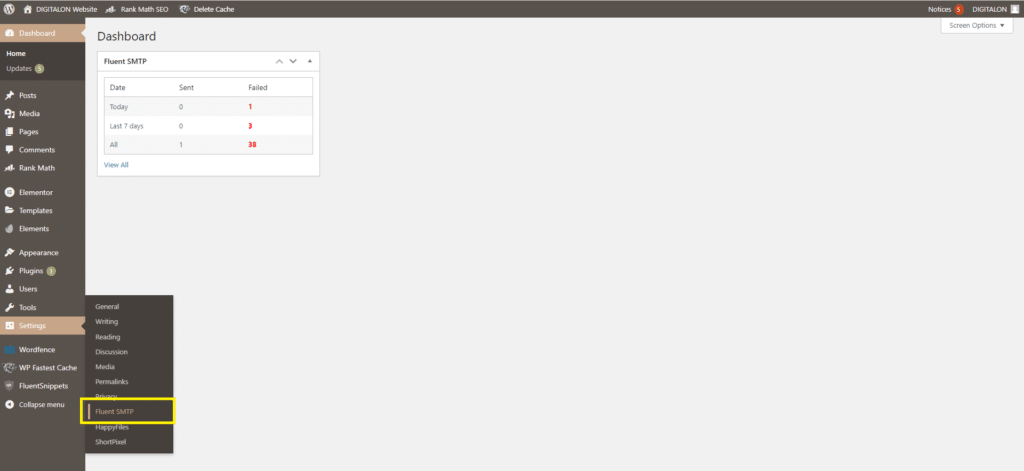
Step 3: Click on the “Settings” tab, and on the “Add Another Connection”
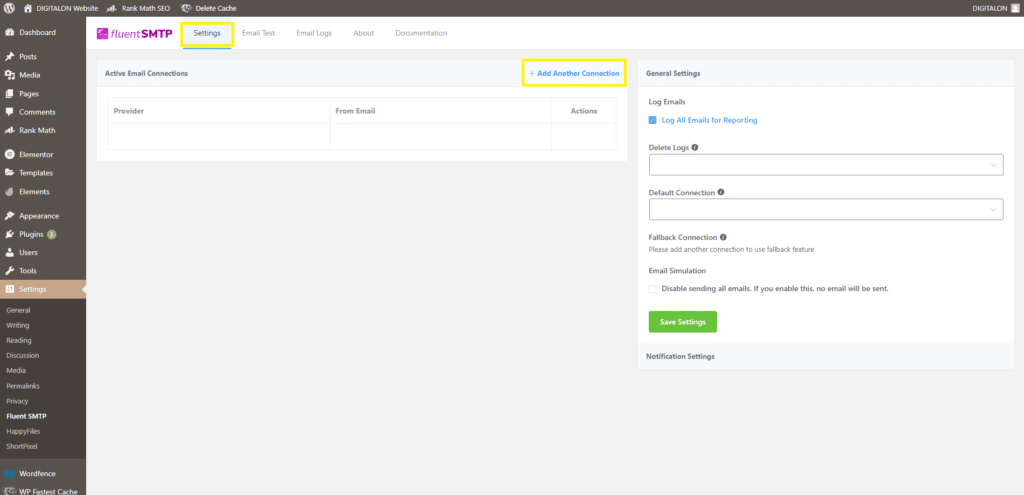
Step 4: Select “Other SMTP”
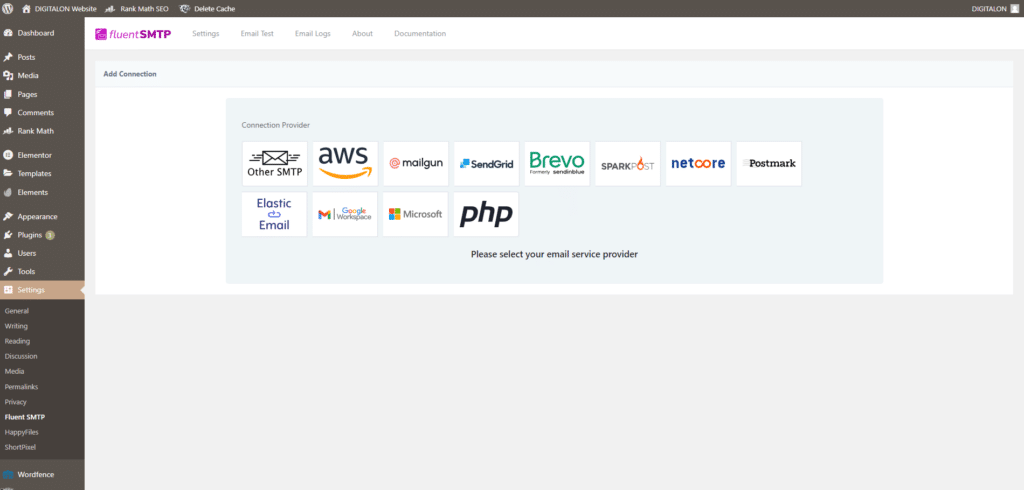
Step 5.1: SMTP Details
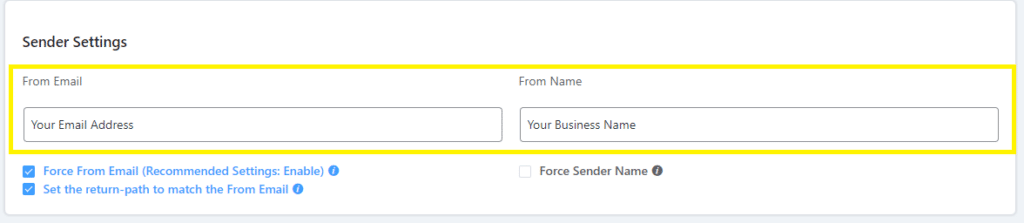
Enter your Sender Settings:
- From Email
The “From Email” is the Mail From Address that will be used to send all WordPress Emails. Check the box to set the return path to match the Mail From Address.
The Return Path indicates where non-delivery receipts or bounce messages are to be sent. If unchecked, bounce messages will be lost. With this enabled, you’ll be emailed using “From Email” if any messages bounce as a result of issues with the recipient’s email. - From Name
From Name can be anything you want. You can use a combination of your name and company name. In the above example, only “Notifications” is used.
If you check the Force Sender Name, then this name will be forced to be shown in the Recipient’s Email Client. It is also dependent if your Email Delivery Provider supports it or not.
Step 5.2: SMTP Server Settings
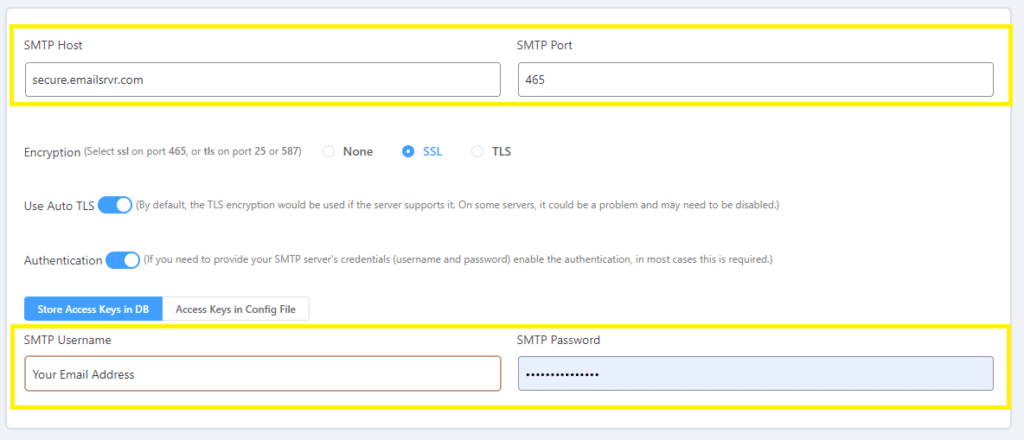
- SMTP Host: enter the server address here: secure.emailsrvr.com
- SMTP Port: 465
- Authentication:
- SMTP Username: This is your email address.
- SMTP Password: This is the password for the email account in question.
Once you entered all the details click on the green button “Save Connection Settings”.
Step 6: Test Email
We recommend sending a test email to check the configurations. Enter your email address in the Send To filed.
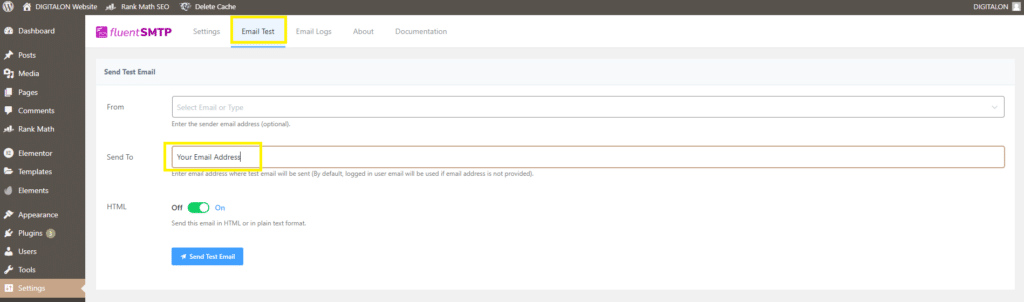
SMTP Configurations for emails hosted by OUTLOOK or OFFICE365
If your emails are hosted by Outlook or Office365 please follow the instructions in this guide: https://fluentsmtp.com/docs/setup-outlook-with-fluentsmtp/
SMTP Configurations for emails hosted by Gmail or Google Workspace
If your emails are hosted by Outlook or Office365 please follow the instructions in this guide:
https://fluentsmtp.com/docs/connect-gmail-or-google-workspace-emails-with-fluentsmtp/
SMTP Configuration Service by DIGITALON
If you find the SMTP setting difficult, DIGITALON can configure it on your behalf. We may charge our hourly rate of support for the configuration, depending on the web design package you have purchased from us. Please contact us if you need our help.