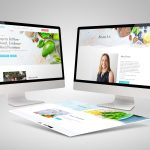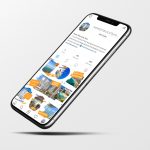Getting started
You will have received the login details to your editor account in your delivery report. Please use those to log in to your website and you will be directed to the dashboard. With the editor account, you are only able to edit existing content. If you would like to make bigger changes to your website, e.g change sections, please contact us to upgrade your account to admin level or let us do it for you.
Dashboard overview
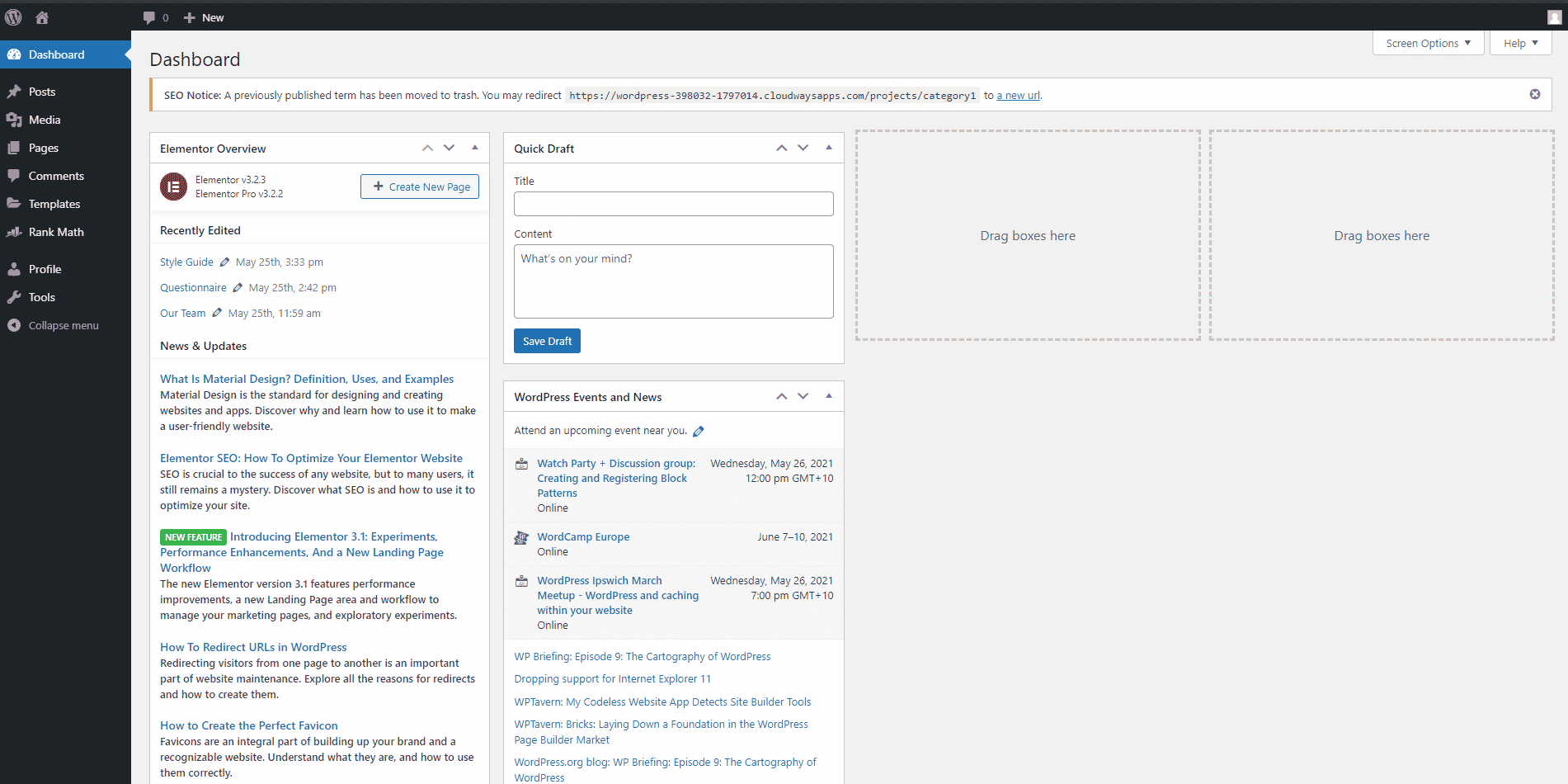
On the left side is your navigation panel. Select Pages to get an overview of all your website’s pages. Find the page that you want to edit and select Edit with Elementor.
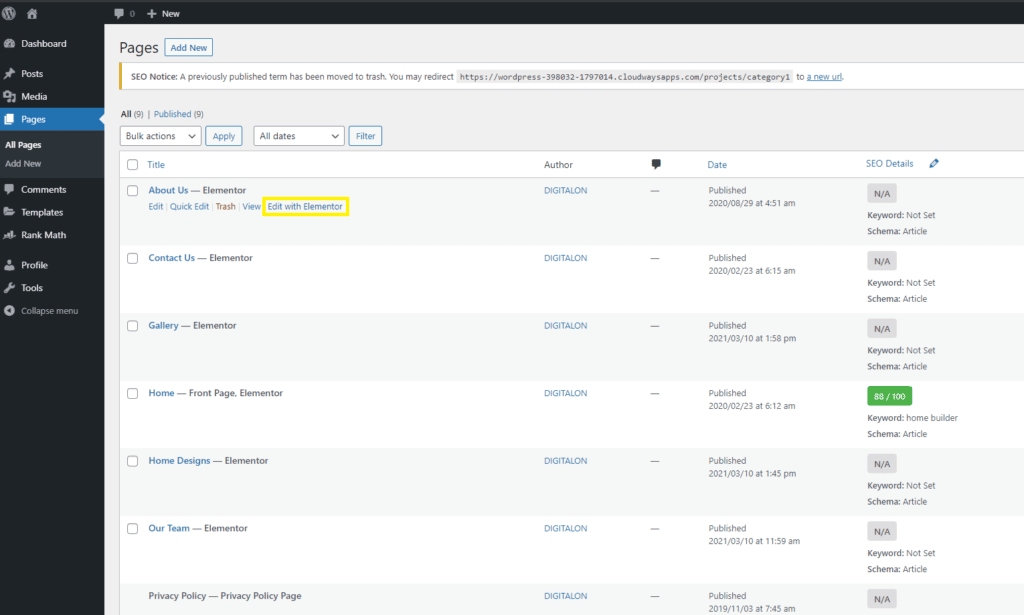
Edit text
Find the block of text that you would like to update and click on the blue pencil icon (1). Then edit the text in the box on the left (2).
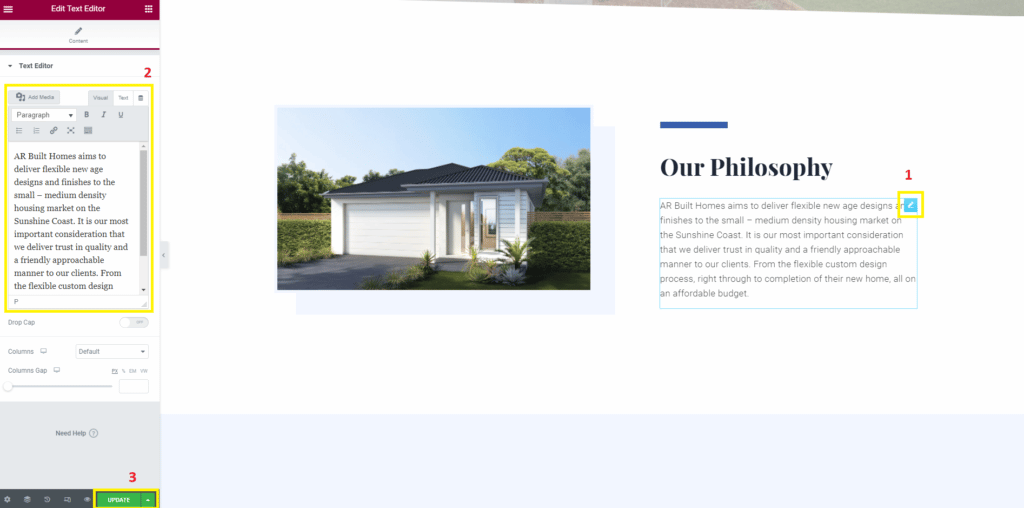
Once you updated the text, click on the green button UPDATE (3) to save you changes and make them visible on the actual website page.
Change an image
Find the image that you would like to update and click on the blue pencil icon (1). Then click on the image on the left (2).
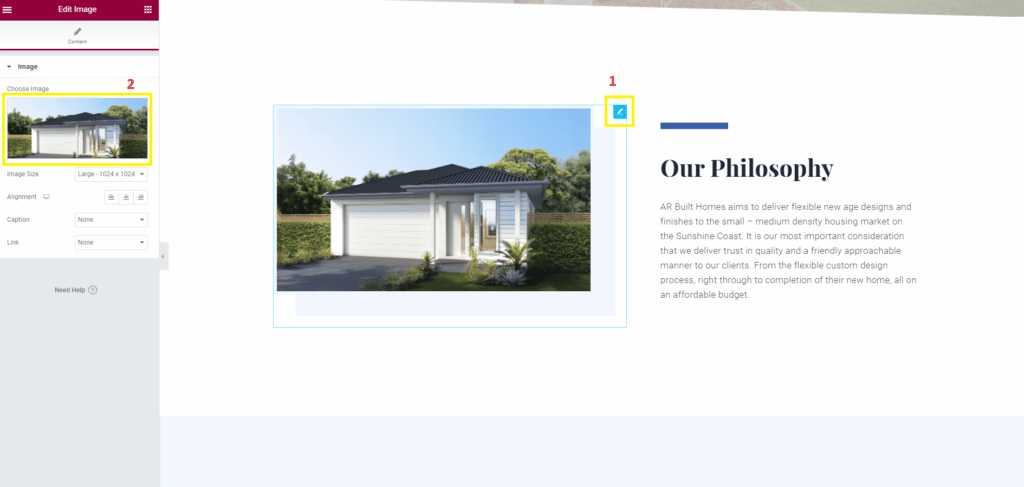
A new window opens where you can choose to either Upload files or select one from the Media Library (1). Select Upload files if you would like to add a new image to the library or select Media Library if you would like to use an image that is already there.
Click on the image you would like to use. The image selected will have a blue tick icon (2). Once you are happy with your selection click on the blue Insert Media button (3) in the bottom right corner to confirm.
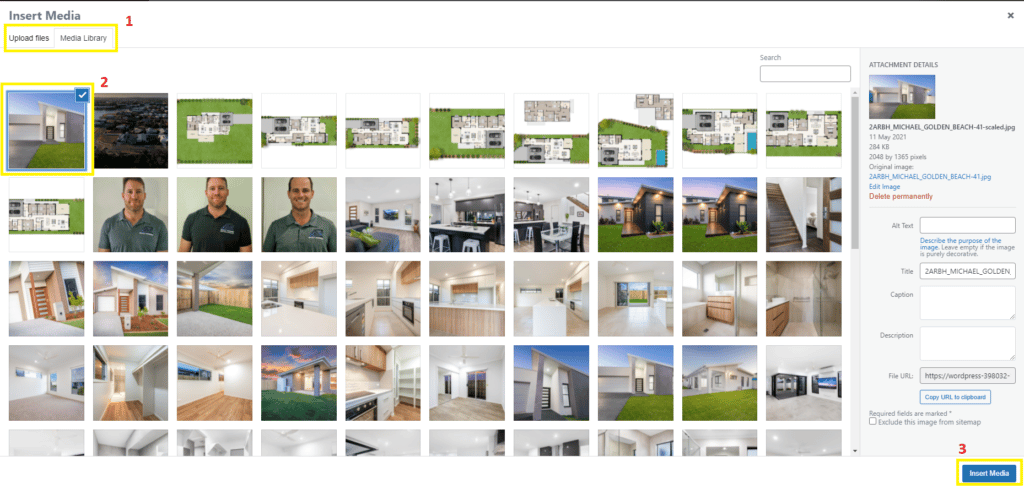
The image has now been updated with the new one. To save the changes to the website you need to click on the green UPDATE button in the felt bottom corner.
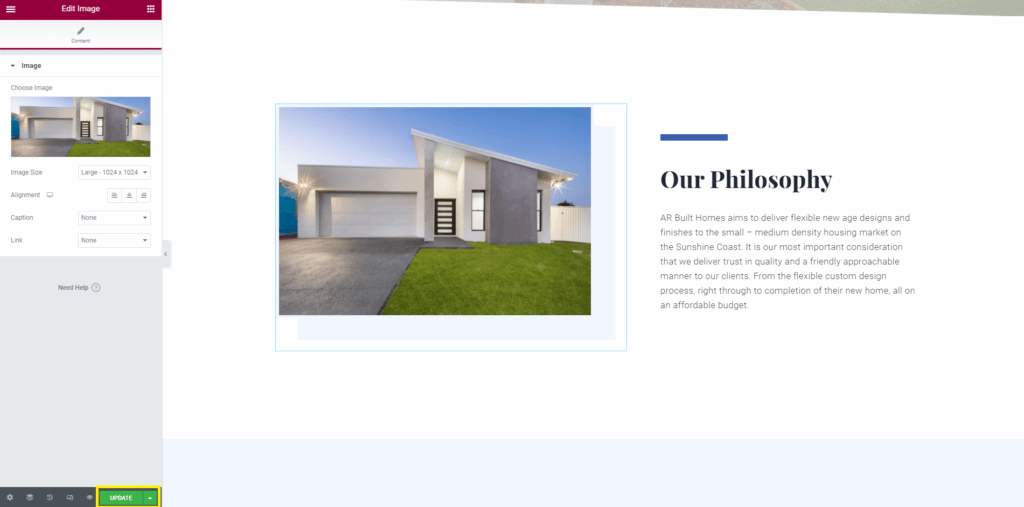
Your changes have now been saved and are visible on the website.